---
layout: null
---
<?xml version="1.0" encoding="UTF-8"?>
<urlset xmlns:xsi="http://www.w3.org/2001/XMLSchema-instance"
xsi:schemaLocation="http://www.sitemaps.org/schemas/sitemap/0.9 http://www.sitemaps.org/schemas/sitemap/0.9/sitemap.xsd"
xmlns="http://www.sitemaps.org/schemas/sitemap/0.9">
{% for post in site.posts %}
<url>
<loc>{{ site.url }}{{ post.url }}</loc>
{% if post.lastmod == null %}
<lastmod>{{ post.date | date_to_xmlschema }}</lastmod>
{% else %}
<lastmod>{{ post.lastmod | date_to_xmlschema }}</lastmod>
{% endif %}
{% if post.sitemap.changefreq == null %}
<changefreq>weekly</changefreq>
{% else %}
<changefreq>{{ post.sitemap.changefreq }}</changefreq>
{% endif %}
{% if post.sitemap.priority == null %}
<priority>0.5</priority>
{% else %}
<priority>{{ post.sitemap.priority }}</priority>
{% endif %}
</url>
{% endfor %}
</urlset>
User-agent: *
Allow: /
Sitemap: https://x2info.github.io/sitemap.xml
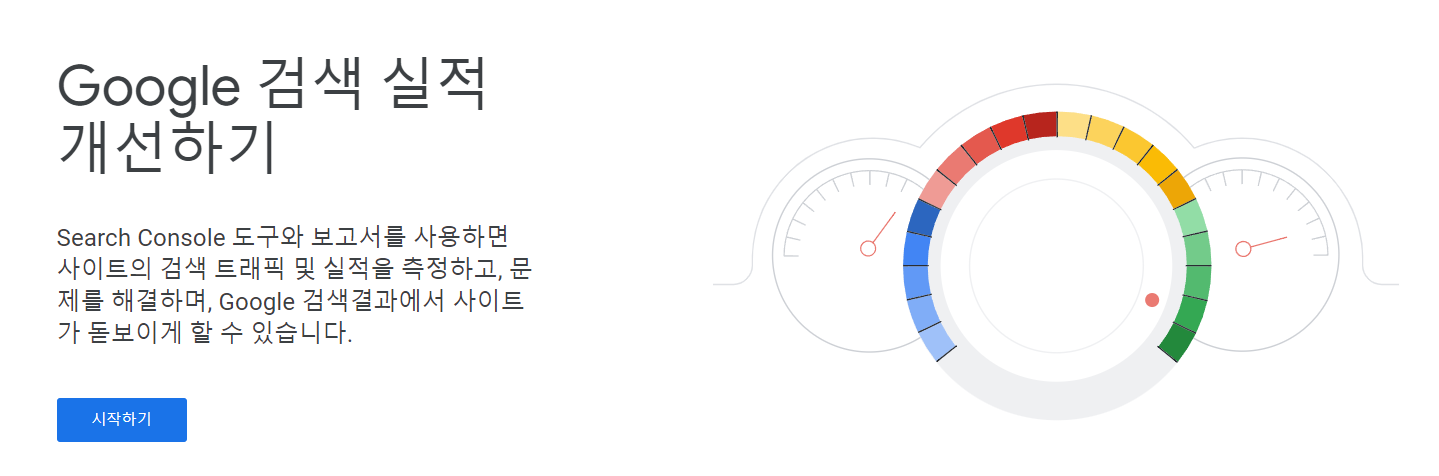
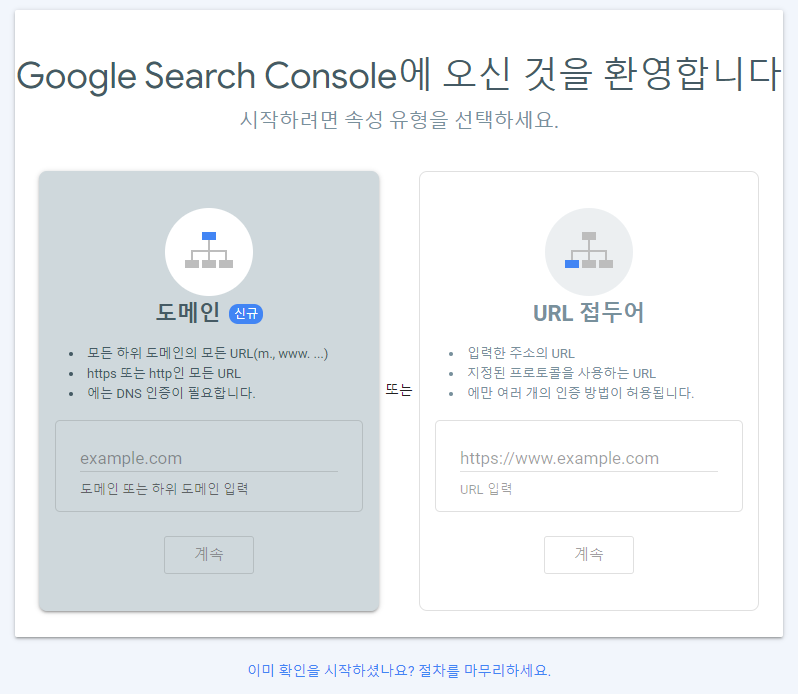
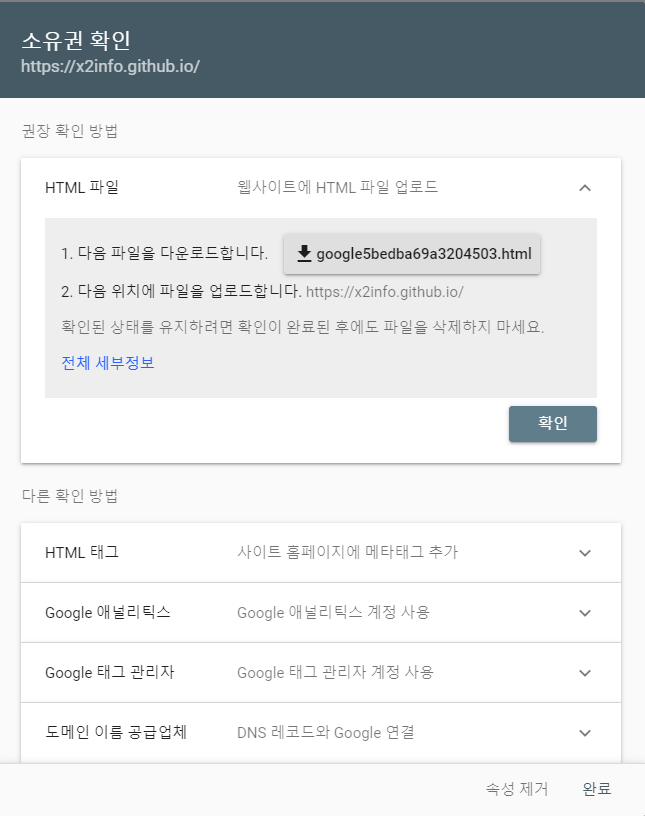
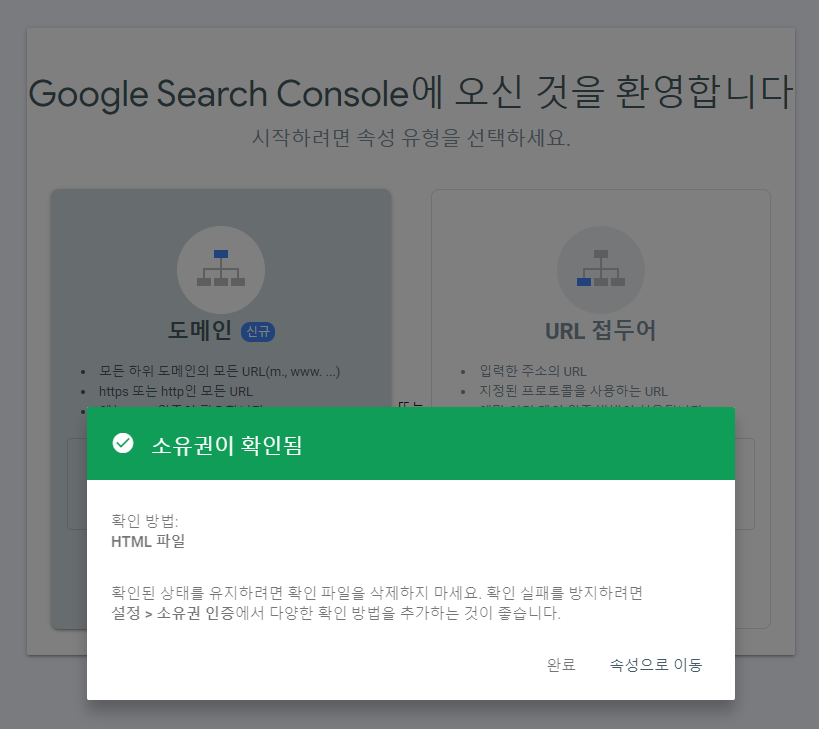
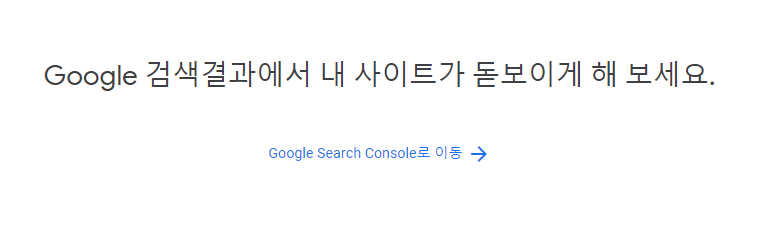
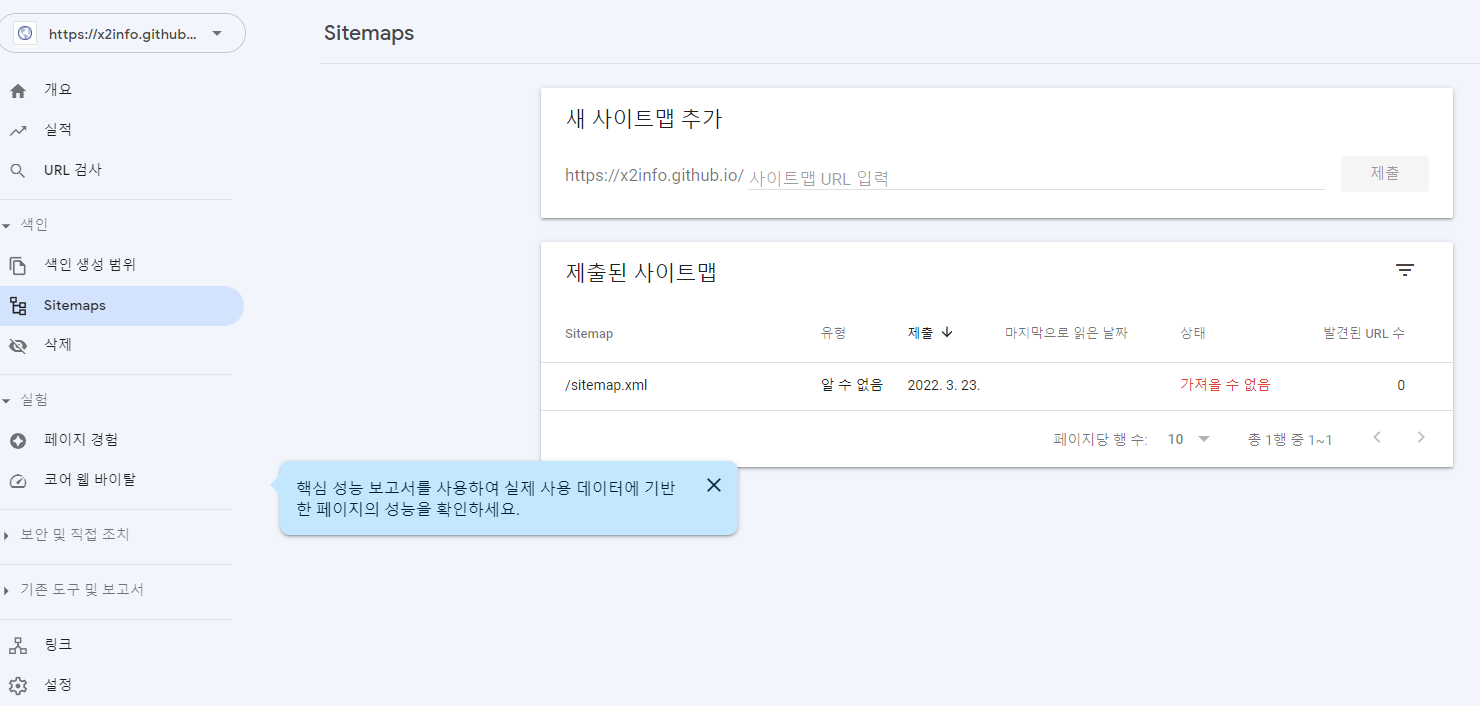
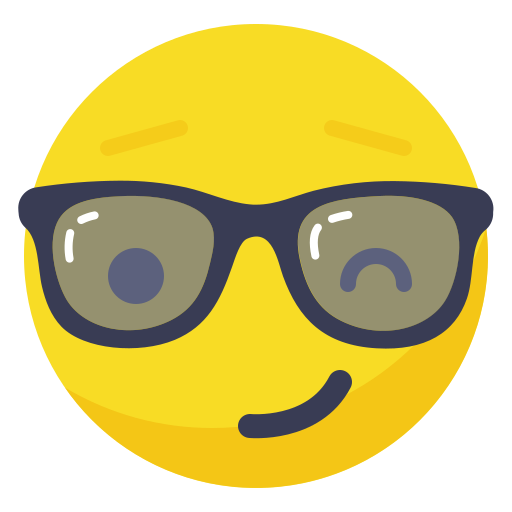
Leave a comment